by XDK
29. January 2015 18:28
Explanation:
TFS Web interface is not rendering the date field with respect to “daylight saving” which is causing the confusion between the date field displayed in web access and visual studio IDE. The TFS date fields populated with the date during “daylight saving” on and time as 23:00 are displayed as next day in Visual Studio IDE which is logical and expected.
Solution:
Install latest "Daylight Saving Time (DST)" update for windows on your app tier(s).
More info: http://support.microsoft.com/gp/cp_dst
by XDK
14. April 2014 11:41
Explanation:
This error occurs when attempting a gated checkin following environment:
* TFS 2012 Update 3 or earlier updates application server
* TFS 2010 SP1 Build Server
* "UpgradeTemplate.xaml" used for build process
Solution:
This is a known issue that has been fixed with TFS 2012 Update 4
by XDK
18. March 2014 11:33
Solution:
- Open Excel
- Click on “File” --> “Option” menu
- Click on “Add-Ins”
- Search for “Team Foundation Add-in”
- If you see “Team Foundation Add-in” under “Disabled Application Add-in”
- Select “Disabled Items” and click “Go” button
-

- Select “Team Foundation Add-in” and click “Enable”
-
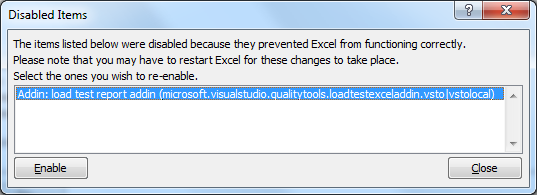
- Close and reopen excel
by XDK
18. March 2014 11:19
Explanation:
Following are the steps to enable trace logs in the build environment
1. On the Build machine (both controller and agent) , copy the attached .config file (TFSBuildServiceHost exe.config (2.25 kb)) to C:\Program Files\Microsoft Team Foundation Server 2010\Tools.
2. Create a new directory named c:\logs and ensure that the account under which the service Visual Studio Team Foundation Build Service Host has write permission on c:\logs.
3. Restart the build controller/agent service (net stop tfsbuildservicehost & net start tfsbuildservicehost).
4. Trace log will be generated under c:\logs
Steps to enable log in the windows event viewer
1. On the Build machine, go to Event Viewer and navigate to the following path:
- Application and Services Logs\Microsoft\Team-Foundation-Server\Build-Services.
2. We want a detailed level tracing:
- Go to the ‘View’ menu and select ‘Show Analytic and Debug Logs’. Once you do that there will be 2 channels available under this event source, Operational and Analytic
** The operational log is always on and provides high-level auditing of failures and events, while the Analytic log is off by default and provides very detailed information about activities in the build machine.
** You can enable the Analytic log, by right click and select Enable Log.
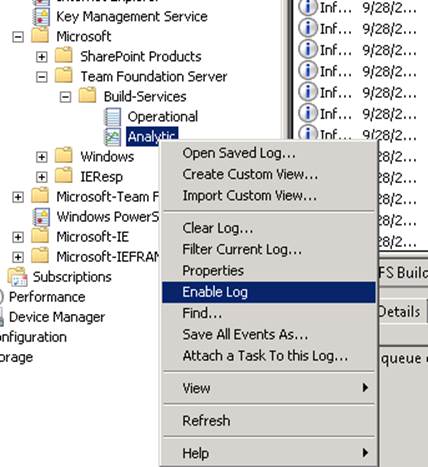
by XDK
10. March 2014 10:02
Solution:
Check whether the "[PROJECT NAME]\Project Administrators" group has permissions for the team project
Command to view current permissions
tfslabconfig.exe permissions /collection:<CollectionURL> /Url:VSTFS:///LabManagement/TeamProject/<TeamProject>
Command to grant permissions
tfslabconfig.exe permissions /collection:<CollectionURL> /Url:VSTFS:///LabManagement/TeamProject/<TeamProject>
/Group:"[PROJECT NAME]\Project Administrators" /allow:*