by XDK
23. April 2015 09:42
Error Message:
"Connection to the Team Foundation server http://servername:8080/tfs/defaultcollection has been restored."
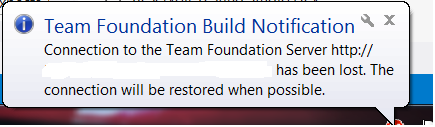
Solution:
- Open build notifications options window
- Deselect the build definitions that have been deleted
- Close the options window
- Open build notifications options window again
- Make sure that the deselected build definitions are disappeared from the list of build definition in build notification tool.
Build notification tool does not remove the deleted build definition automatically.
by XDK
13. March 2015 12:17
Explanation:
You will not be able to work on your existing workspace, if your computer name is changed. You may get error messages while you try accessing the source repository.
Solution:
1. Open Visual Studio command console and execute the below command
tf workspaces /updateComputerName:<OldComputerName> /s:<ServerName>
2. Install Team Foundation Sidekicks.
- Open the workspace Sidekick
- click Search
- Select your workspace from the list.
- Click the blue computer icon to Update Workspace Computer Name
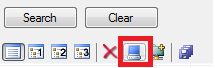
by XDK
11. March 2015 14:09
Exception:
There was a problem importing the global list: TF26204: The account you entered is not recognized.
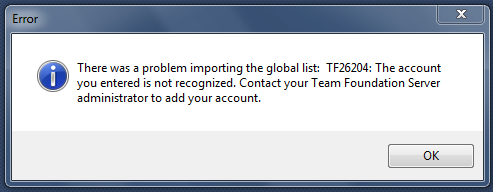
Explanation:
You will get the above exception while trying to import a global list file with the items in the list contain backslash
Workaround:
Replace the backslash with forwardslash and import the global list file
by XDK
26. February 2015 11:29
Exception:
Unable to read data from the transport connection: A connection attempt failed because the connected party did not properly respond after a period of time, or established connection failed because connected host has failed to respond
Explanation:
The above exception pops up when doing a Get operation on a specific file in the build environment.
WorkAround:
Perform the following steps on your build agent by opening the Team Explorer\Visual Studio IDE.
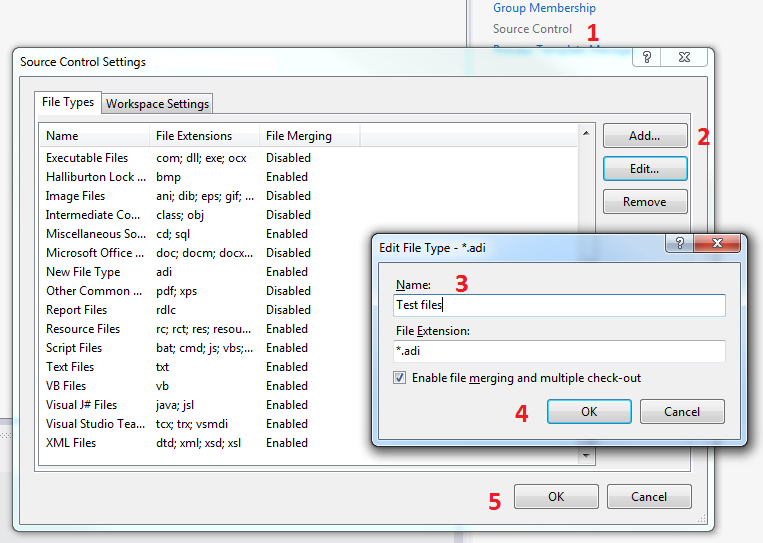
by XDK
4. February 2015 09:20
Solution:
Following are the steps to configure TFS alerts via a text message
1.Open team project alerts page :
http://<TFS SERVER>:8080/tfs/<COLLECTION NAME>/<PROJECT NAME>/_admin/_alerts
2.Enter cell phone number @ your carrier’s email in "send to" field to the existing or new alerts.
Send To: T-MobileNumber@tmomail.net
Carrier Email to SMS gateway
Alltel : Your Mobile Number@message.alltel.com AT&T : Your Mobile Number@txt.att.net Boost Mobile : Your Mobile Number@myboostmobile.com Sprint : Your Mobile Number@messaging.sprintpcs.com T-Mobile : Your Mobile Number@tmomail.net US Cellular : Your Mobile Number@email.uscc.net Verizon : Your Mobile Number@vtext.com Virgin Mobile : Your Mobile Number@vmobl.com