by XDK
5. February 2016 11:57
Explanation:
Visual Studio 2010 can't use the local workspaces created using Visual Studio 2012 or higher versions. The local workspace feature was introduced starting Visual Studio 2012.
Solution:
Create the workspace using Visual Studio 2010 to share or use the same workspace across Visual Studio 2010 and higher versions.
by XDK
11. January 2016 12:49
Solution:
"Find by Status" and "Find by Wildcard" plug-ins are from TFS power tools. You need to install TFS power tools to gain access to "Find by Status" and "Find by Wildcard" menus.
by XDK
14. May 2015 06:52
Explanation:
Ensure the proxy settings are set correct. You may face TFS connection issues when the proxy settings
have changed or are incorrect.
Note: The .NET and Visual Studio use the proxy settings from Internet Explorer
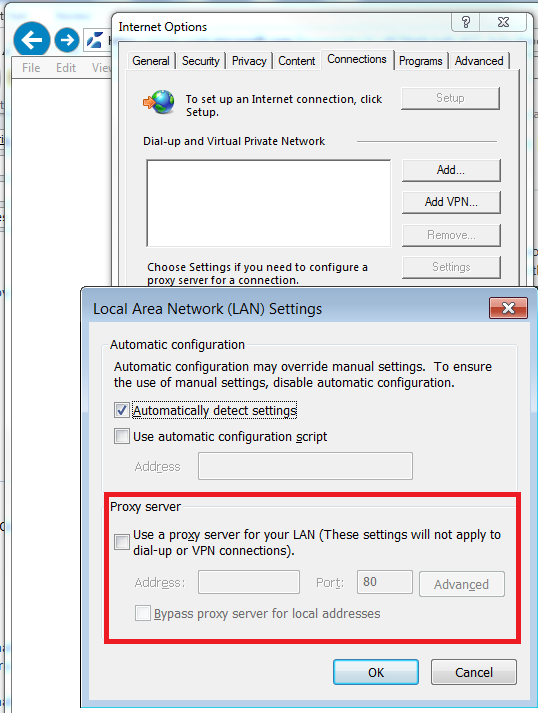
by XDK
30. January 2015 07:02
Solution:
1. Open Notepad.
2. Edit the file with the following details
<Browser Name="Internet Explorer 11.0" MaxConnections="6"> <Headers> <Header Name="User-Agent" Value="Mozilla/5.0 (Windows NT 6.3; Trident/7.0; rv:11.0) like Gecko" /> <Header Name="Accept" Value="*/*" /> <Header Name="Accept-Language" Value="{{$IEAcceptLanguage}}" /> <Header Name="Accept-Encoding" Value="GZIP" /> </Headers></Browser>
3. Save the file as "IE11.browser" under "C:\Program Files (x86)\Microsoft Visual Studio <Version>\Common7\IDE\Templates\LoadTest\Browsers"
by XDK
30. June 2014 12:47
Solution:
- Open Visual Studio IDE
- Go to Tools --> Options in Visual Studio menu and open the options. Select Source Control --> Visual Studio Team Foundation Server and tick the option "Show deleted items in Source Control Explorer" and click OK.
- Now you can see the deleted files appear in Source Control Explorer. Right click on the Folder/File you want to restore and click "Undelete" to get it restored.