by XDK
23. July 2017 00:06
Links:
Team Services: https://<account>.visualstudio.com/_admin/_buildQueue
TFS 2017: http://<TFS Server>/tfs/<Collection Name>/_admin/_buildQueue
TFS 2015 Update 3: http://<TFS Server>:8080/tfs/<Collection Name>/_admin/_buildQueue
TFS 2015 RTM: http://<TFS Server>:8080/tfs/<Collection Name>/_admin/_buildQueue#_a=settings
by XDK
15. March 2017 22:00
Solution:
- Login to your Team Foundation Server web portal (https://<server Name>:8080/tfs/).
- Navigate to home page -> profile -> security menu
- Click on personal access token menu
- Click on Add button
- Enter the Description, Expires In (lifespan) and Accounts details for your token
- Click on Create button
by XDK
20. November 2016 01:40
Explanation:
1. Download the latest Cross-Platform Command-Line Client from the below link
https://www.microsoft.com/en-us/download/details.aspx?id=47727
2. Unzip the archive file that contains the client.
3. Configure your shell or system path to include the folder to which you unzipped the archive.
vi ~/.bash_profile
export PATH=$PATH:<Path of the Command-Line client unzipped folder>
4. Save and exit
5. Execute the below command
source ~/.bash_profile
tf eula -accept
6. At command prompt, type tf, and then press the ENTER key.
Optional:
7. Set the TF_AUTO_SAVE_CREDENTIALS environment variable to any value, such as "1" to save TFS credentials in the credentials cache. After you set the variable, you do not need to specify authentication information each time that you run a tf command.
8. execute the below command
vi ~/.bashrc
9. Add the line
export TF_AUTO_SAVE_CREDENTIALS=1
10. Save and exit
11. Execute the below command
source ~/.bashrc
tf get -login:<User name>,<Password>
by XDK
29. April 2016 06:37
Exception:
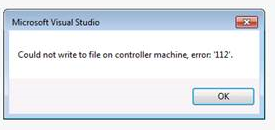
Solution:
This error may occur when the Test Controller and Agents runs out disk space. Try to clean up the disk to gain free space or add extra space to the drive.
by XDK
22. April 2016 09:07
Explanation:
You can build the Visual Studio 2012 later versions in TFS 2012 build environment by configurating the 'ToolPath' property in the TFS 2012 build xaml file.
Solution:
Open the TFS 2012 build xaml file with the same Visual Studio version (i.e VS 2012) to edit the 'ToolPath' property as below and save the xaml to build.
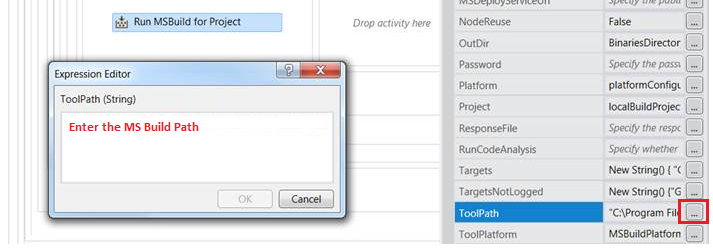
Visual Studio 2012 ToolPath
On 32-bit machines : C:\Program Files\MSBuild\12.0\bin
On 64-bit machines : C:\Program Files (x86)\MSBuild\12.0\bin
Visual Studio 2015 ToolPath
On 32-bit machines : C:\Program Files\MSBuild\14.0\bin
On 64-bit machines : C:\Program Files (x86)\MSBuild\14.0\bin