by XDK
18. November 2015 10:00
Explanation:
The mentioned error occur when the TFS URL is not properly configured for client access.
You can figure out the invalid URL location of the image by right-click --> Properties on the image in the Work Item field
Solution for Web Access client
- Log on to TFS app tier
- Open "TFS Administartion Console"
- Select "Application Tier" node
- Check whether the "Notification URL" in the "Application Tier Summary" is configured with FQDN.
- If not configure as expected, then configure the URL with FQDN by clicking on "Change URL" as follows
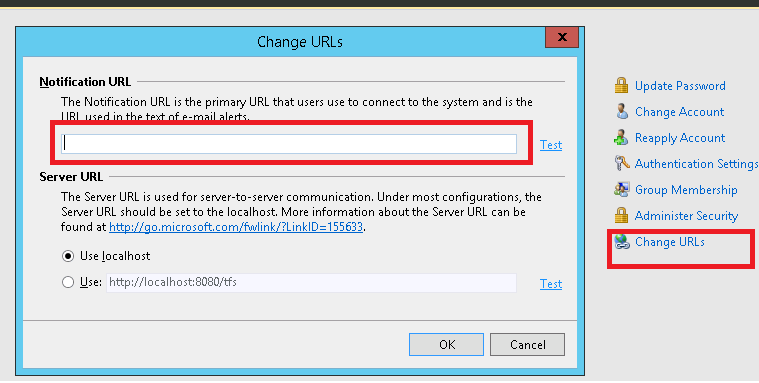
Solution for Visual Studio IDE
- Close all Visual Studio IDE and IE instances
- Open IE.
- Add *.<your TFS domain>.com to the local intranet settings
-
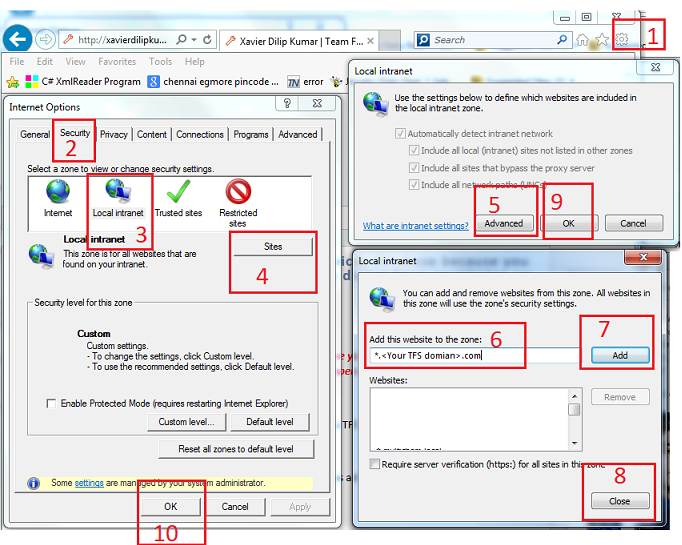
- Open Visual Studio IDE to verify the missing image
by XDK
29. January 2015 18:28
Explanation:
TFS Web interface is not rendering the date field with respect to “daylight saving” which is causing the confusion between the date field displayed in web access and visual studio IDE. The TFS date fields populated with the date during “daylight saving” on and time as 23:00 are displayed as next day in Visual Studio IDE which is logical and expected.
Solution:
Install latest "Daylight Saving Time (DST)" update for windows on your app tier(s).
More info: http://support.microsoft.com/gp/cp_dst
by XDK
24. April 2014 20:01
Explanation:
After updating TFS 2013 server with update TFS 2013.2, Shared Parameters feature need to be activated manually for each team project. This feature provides to testers and test leads the ability to manage test parameter data at one place by using Shared Parameters. Any subsequent changes to parameter data can be updated at one place and all the test cases referencing the Shared Parameter are automatically updated
Solution:
- Open team project web access.
- Click on "Test" tab --> "parameters" option
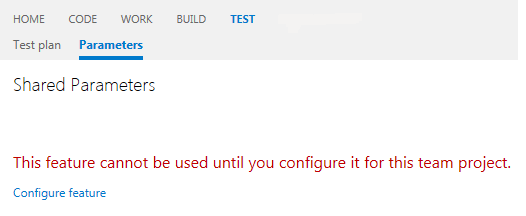
- Click on "Configure feature" option.
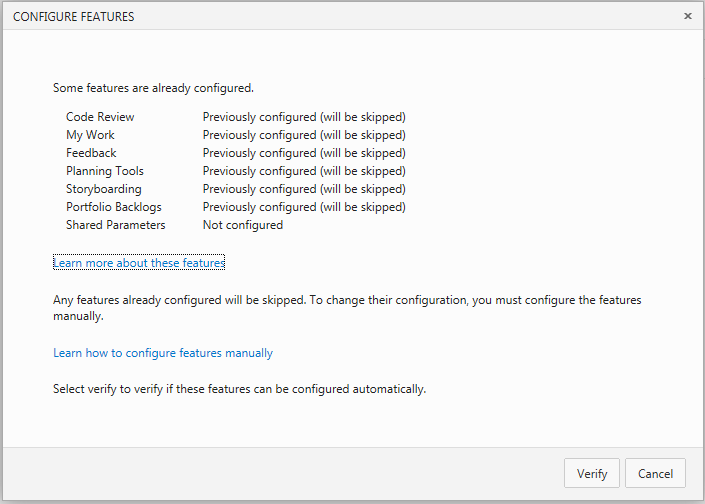
- Click on "Verify" & "Apply" button
by XDK
5. February 2014 20:02
Explanation:
Following are the access levels
Limited: This level of access restricts the user so that they can only view work items that they create in Team Web Access (also known as Work Item Only View). No other features, such as team pages, are available to users in this group.
License Required: No client access license (CAL) is required for this level of Team Web Access.
Features available:
Standard: This is the default level of access in Team Web Access for your users. Members of this group can view all Team Web Access features except for: sprint planning and backlog views any of the features for requesting feedback from users and managing that feedback.
License Required:Team Foundation Server (TFS) CAL is required for all users with this level.
Features available:
-
View my work items
-
Standard features (home page, team queries, access to source and build pages)
-
Agile boards (Kanban board, task boards)
-
Backlog and sprint planning tools
-
Chart viewing
Full: This level is reserved for users who are licensed to use all features available in Team Web Access, including the sprint planning and backlog management tools and the Request and Manage Feedback tools.
License Required: Visual Studio Test Professional with MSDN, Visual Studio Premium with MSDN, or Visual Studio Ultimate with MSDN. These MSDN subscriptions each include a TFS CAL for the subscriber.
Features available:
-
View my work items
-
Standard features
-
Agile boards
-
Backlog and sprint planning tools
-
Request and manage feedback
-
Test case management
-
Team rooms
-
Agile portfolio management
-
Chart viewing
-
Chart authoring
To set access levels:
-
Goto TFS home page (http://TFSServer:8080/tfs). You need to have TFS Administrator permission to set the access levels
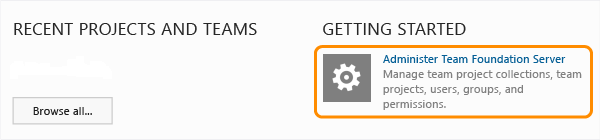
-
Add the user or group.

Reference
by XDK
5. December 2013 19:02
Exception:
TF400012: Full-text search failed. Contact your Team Foundation Server administrator or try the operation again. (Code 30046: SQL Server encountered error 0x8007042d while communicating with full-text filter daem
Explanation:
The full search in TFS 2012/2013 team project web application ended up with the above exception.

Solution:
Start "SQL Full-text Filter Daemon Launcher (MSSQLSERVER)" service on the data tier.