by XDK
5. February 2014 20:02
Explanation:
Following are the access levels
Limited: This level of access restricts the user so that they can only view work items that they create in Team Web Access (also known as Work Item Only View). No other features, such as team pages, are available to users in this group.
License Required: No client access license (CAL) is required for this level of Team Web Access.
Features available:
Standard: This is the default level of access in Team Web Access for your users. Members of this group can view all Team Web Access features except for: sprint planning and backlog views any of the features for requesting feedback from users and managing that feedback.
License Required:Team Foundation Server (TFS) CAL is required for all users with this level.
Features available:
-
View my work items
-
Standard features (home page, team queries, access to source and build pages)
-
Agile boards (Kanban board, task boards)
-
Backlog and sprint planning tools
-
Chart viewing
Full: This level is reserved for users who are licensed to use all features available in Team Web Access, including the sprint planning and backlog management tools and the Request and Manage Feedback tools.
License Required: Visual Studio Test Professional with MSDN, Visual Studio Premium with MSDN, or Visual Studio Ultimate with MSDN. These MSDN subscriptions each include a TFS CAL for the subscriber.
Features available:
-
View my work items
-
Standard features
-
Agile boards
-
Backlog and sprint planning tools
-
Request and manage feedback
-
Test case management
-
Team rooms
-
Agile portfolio management
-
Chart viewing
-
Chart authoring
To set access levels:
-
Goto TFS home page (http://TFSServer:8080/tfs). You need to have TFS Administrator permission to set the access levels
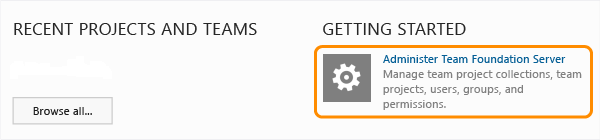
-
Add the user or group.

Reference