by XDK
18. March 2014 11:33
Solution:
- Open Excel
- Click on “File” --> “Option” menu
- Click on “Add-Ins”
- Search for “Team Foundation Add-in”
- If you see “Team Foundation Add-in” under “Disabled Application Add-in”
- Select “Disabled Items” and click “Go” button
-

- Select “Team Foundation Add-in” and click “Enable”
-
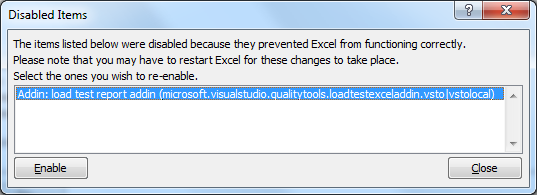
- Close and reopen excel