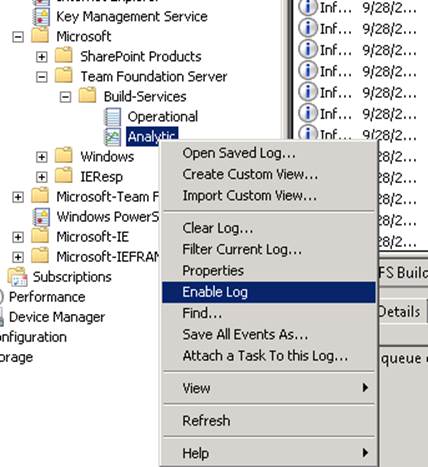by XDK
18. March 2014 11:19
Explanation:
Following are the steps to enable trace logs in the build environment
1. On the Build machine (both controller and agent) , copy the attached .config file (TFSBuildServiceHost exe.config (2.25 kb)) to C:\Program Files\Microsoft Team Foundation Server 2010\Tools.
2. Create a new directory named c:\logs and ensure that the account under which the service Visual Studio Team Foundation Build Service Host has write permission on c:\logs.
3. Restart the build controller/agent service (net stop tfsbuildservicehost & net start tfsbuildservicehost).
4. Trace log will be generated under c:\logs
Steps to enable log in the windows event viewer
1. On the Build machine, go to Event Viewer and navigate to the following path:
- Application and Services Logs\Microsoft\Team-Foundation-Server\Build-Services.
2. We want a detailed level tracing:
- Go to the ‘View’ menu and select ‘Show Analytic and Debug Logs’. Once you do that there will be 2 channels available under this event source, Operational and Analytic
** The operational log is always on and provides high-level auditing of failures and events, while the Analytic log is off by default and provides very detailed information about activities in the build machine.
** You can enable the Analytic log, by right click and select Enable Log.