by XDK
6. May 2015 13:35
Exception:
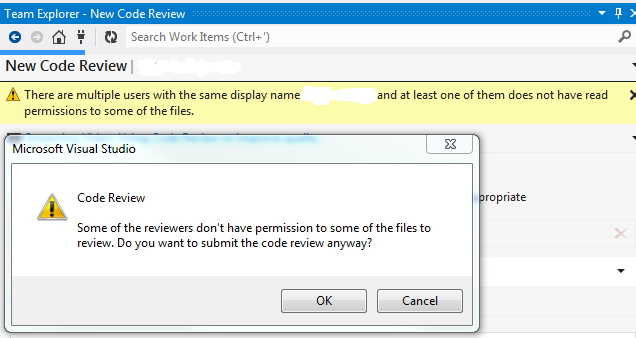
Explanation:
The above warning message is reproducible when the users have duplicate display names in Tfs_Configuration’s identity table.
Workaround:
Change the display name in TFS profile.
1. Navigate to Web Access and load a Team Project that has the Display Name you want to change.
2. Navigate to the Administration page by selecting Administer Settings option on the top right hand corner of the Web Access page.

3. Click on the drop down arrow next to your name
4. Select "USER PROFILE"
5. Click Edit to modify your Display Name.
6. Click "Save changes" button.
by XDK
28. April 2015 18:11
Explanation:
TFS cube gets refreshed 2 hours once. You should have at least one work item assigned to the specific area or iteration path to get reflected in the cube or available in the report.
by XDK
23. April 2015 09:42
Error Message:
"Connection to the Team Foundation server http://servername:8080/tfs/defaultcollection has been restored."
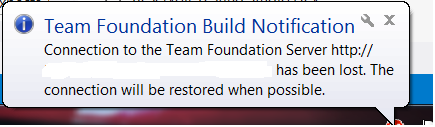
Solution:
- Open build notifications options window
- Deselect the build definitions that have been deleted
- Close the options window
- Open build notifications options window again
- Make sure that the deselected build definitions are disappeared from the list of build definition in build notification tool.
Build notification tool does not remove the deleted build definition automatically.
by XDK
13. March 2015 12:17
Explanation:
You will not be able to work on your existing workspace, if your computer name is changed. You may get error messages while you try accessing the source repository.
Solution:
1. Open Visual Studio command console and execute the below command
tf workspaces /updateComputerName:<OldComputerName> /s:<ServerName>
2. Install Team Foundation Sidekicks.
- Open the workspace Sidekick
- click Search
- Select your workspace from the list.
- Click the blue computer icon to Update Workspace Computer Name
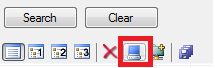
by XDK
11. March 2015 14:09
Exception:
There was a problem importing the global list: TF26204: The account you entered is not recognized.
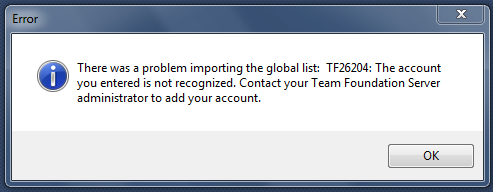
Explanation:
You will get the above exception while trying to import a global list file with the items in the list contain backslash
Workaround:
Replace the backslash with forwardslash and import the global list file