by XDK
23. December 2013 11:12
Explanation:
w3wp.exe an Internet Information Services (IIS) worker process is a windows process which runs Web applications, and is responsible for handling requests sent to a Web Server for a specific application pool. W3wp.exe process will not be started automatically after App tier reboot or IIS restart or application pool restart. w3wp.exe will be launched once the first request is made to the TFS Application.
Solution:
1. Try accessing TFS application once http://tfs:8080/tfs. See whether the w3wp.exe is available in "Windows Task Manager" --> "Processes Tab"
2. You can configure Worker process started automatically by adding startMode attribute to TFS application pool to AlwaysRunning in your applicationHost.config
<applicationPools>
<add name="Default App Pool" startMode="AlwaysRunning" />
</applicationPools>
Solution 2 will work for IIS 7.5 or newer
by XDK
16. December 2013 08:14
Exception:
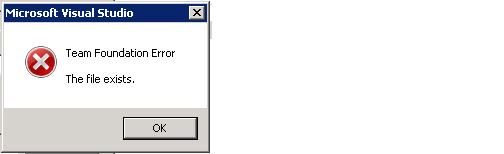
Explanation:
The error may occur when the following cache folder size increases.
C:\Users\<tfsservice account / Build account>\AppData\Local\Temp
Solution:
Clearing the content of the following cache folder location resolved issue with build and team project creation.
C:\Users\<tfsservice account / Build account>\AppData\Local\Temp
by XDK
16. December 2013 07:51
| TFS Versions |
|
|
| 2005 |
RTM |
8.0.50727.147 |
| |
SP1 |
8.0.50727.762 |
| |
|
|
| 2008 |
RTM |
9.0.21022.8 |
| |
SP1 |
9.0.30729.1 |
| |
|
|
| 2010 |
RTM |
10.0.30319.1 |
| |
SP1 |
10.0.40219.1 |
| |
CU2 |
10.0.40219.371 |
| |
|
|
| 2012 |
RTM |
11.0.50727.1 |
| |
Update 1 |
11.0.51106.1 |
| |
Update 2 |
11.0.60315.1 |
| |
Update 3 |
11.0.60610.1 |
| |
Update 4 |
|
| |
|
|
| 2013 |
RTM |
12.0.21005.1 |
by XDK
10. December 2013 09:12
Explanation:
Build fails with missing file: System.Management.Automation.dll, The InvokePowerShellCommand activity in Community TFS Build Extensions has a dependency on System.Management.Automation.DLL
Solution:
Install Windows Management Framework 3.0 on the build server.
by XDK
9. December 2013 12:00
Solution:
Solution is to perform a baseless merge using Tf.exe. Following are the steps
1. Perform a Baseless Merge Using Tf.exe
- Open command prompt
- cd "<Work space folder>"
- execute tf merge /recursive /baseless "Parent Folders\Files" "Child Folders\Files"
Example: tf merge /recursive /baseless "$\Project A\Development" "$\Project A\Release\V1.0"
2. Resolve Merge Conflicts
3. Check-In the Merged Changes
You should see the relationship established between folders\files