by XDK
26. February 2015 11:29
Exception:
Unable to read data from the transport connection: A connection attempt failed because the connected party did not properly respond after a period of time, or established connection failed because connected host has failed to respond
Explanation:
The above exception pops up when doing a Get operation on a specific file in the build environment.
WorkAround:
Perform the following steps on your build agent by opening the Team Explorer\Visual Studio IDE.
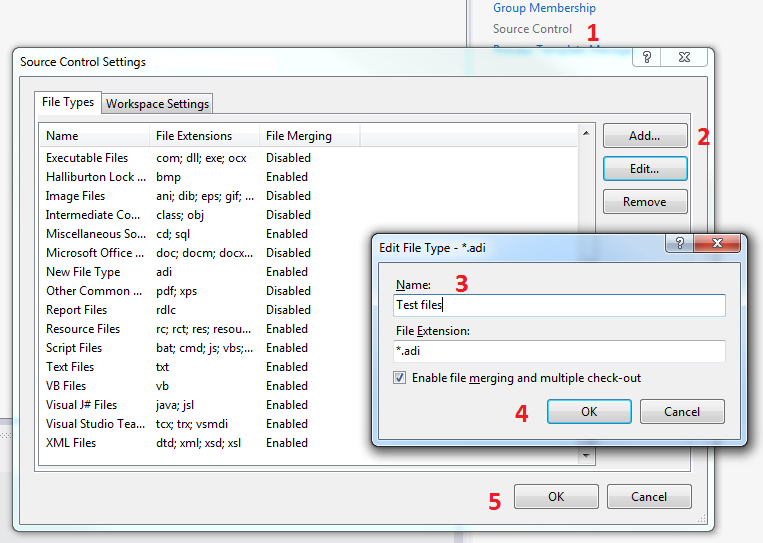
by XDK
13. February 2015 07:59
Exception:
Exception Message: TF400324: Team Foundation services are not available from the server.
Technical information (for administrator):
Unable to connect to the remote server (type TeamFoundationServiceUnavailableException)
Exception Data Dictionary:
AgentExecution = False
Work Around:
Perform the following steps on Build controller & agent
1. Clean user cache
- To clear the TFS client cache, delete all the contents under “C:\Users\[User]\AppData\Local\Microsoft\Team Foundation\”
2. Reboot
by XDK
13. February 2015 07:46
Exception:
MSBUILD : error MSB4016: The build stopped unexpectedly because the "WorkflowCentralLogger" logger failed unexpectedly during initialization. TF400324: Team Foundation services are not available from server <TFS Server>.Technical information (for administrator):The proxy name could not be resolved: <Proxy Server>
Work Around:
Perform the following steps on Build controller & agent
1. Clean user cache
- To clear the TFS client cache, delete all the contents under “C:\Users\[User]\AppData\Local\Microsoft\Team Foundation\”
2. Reboot
by XDK
12. February 2015 08:03
Warning
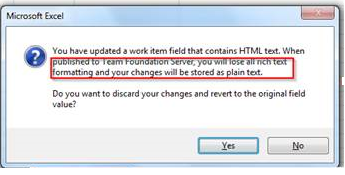
Explanation:
Team Foundation Server doesn't allow editing the actual HTML out of the fields. The text typed in Excel would be published without any of its HTML tags and that is the reason that it lost its formatting.
Following link has the reason why Microsoft wouldn't allow HTML editing
http://visualstudio.uservoice.com/forums/121579-visual-studio/suggestions/2680660-add-html-field-editing-to-excel-for-work-items
by XDK
4. February 2015 09:20
Solution:
Following are the steps to configure TFS alerts via a text message
1.Open team project alerts page :
http://<TFS SERVER>:8080/tfs/<COLLECTION NAME>/<PROJECT NAME>/_admin/_alerts
2.Enter cell phone number @ your carrier’s email in "send to" field to the existing or new alerts.
Send To: T-MobileNumber@tmomail.net
Carrier Email to SMS gateway
Alltel : Your Mobile Number@message.alltel.com AT&T : Your Mobile Number@txt.att.net Boost Mobile : Your Mobile Number@myboostmobile.com Sprint : Your Mobile Number@messaging.sprintpcs.com T-Mobile : Your Mobile Number@tmomail.net US Cellular : Your Mobile Number@email.uscc.net Verizon : Your Mobile Number@vtext.com Virgin Mobile : Your Mobile Number@vmobl.com