by XDK
15. April 2014 13:36
Impact:
- History displays all changes to Rev field through service account when iteration path nodes are modified
- Changed date and Changed by field values are updated automatically
Reason:
This issue occur when we rename, move, or make any changes to the iteration path nodes in TFS web portal settings.
More Details
by XDK
14. April 2014 11:41
Explanation:
This error occurs when attempting a gated checkin following environment:
* TFS 2012 Update 3 or earlier updates application server
* TFS 2010 SP1 Build Server
* "UpgradeTemplate.xaml" used for build process
Solution:
This is a known issue that has been fixed with TFS 2012 Update 4
by XDK
9. April 2014 20:32
STEPS:
1. Log on to your TFS App tier
Note : Make sure you had backed up all databases related to TFS before installing the update
2. Use TFSServiceControl quiesce command to ensure that all necessary operations, services, and application pools are stopped for maintenance tasks
- TFSServiceControl quiesce
3. Install the update.
4. Run the TFS Admin console tool to configure the TFS App Tier for installed update.
5. Use TFSServiceControl unquiesce command to start all necessary operations, services, and application pools for TFS
- TFSServiceControl unquiesce
If you have multiple app tier(s), proceed with step 1 to 3 on each app tier one by one first and then proceed with step 4 and 5 on each app tier one by one.
by XDK
25. March 2014 07:35
Explanation:
TFS user was not able to connect to TFS through Eclipse plugin from linux box. TFS connection hangs forever. When I tried to debug, I found the user was not able connect to intranet\internet within Eclipse IDE.
Solution:
Enabled the proxy settings in the Eclipse IDE. Following are the steps
1. Open Eclipse
2. Go to "Windows" --> " Preferences" menu
3. Expand "general"
4. Select "Network Connections"
5. Select "Active Provider" as manual
6. Select " HTTP " --> click "Edit" --> Enter Host as "Your proxy server" and port as "Your proxy server port (usually 80)" --> click "ok" --> click "ok" --> click "apply"
7. Restart "Eclipse"
8. Try connecting to TFS Server.
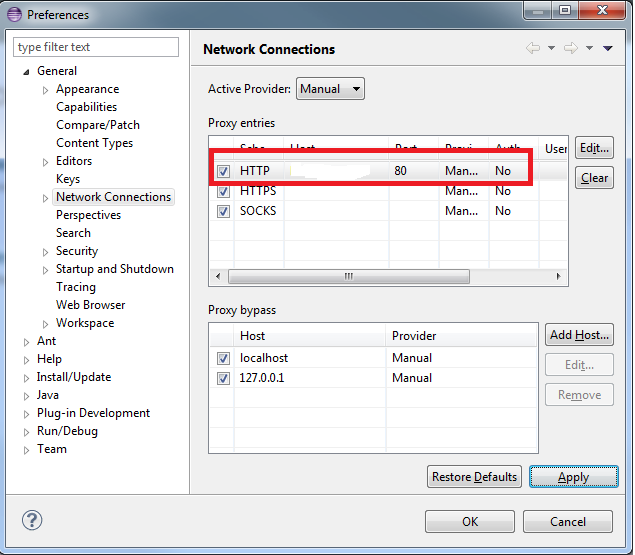
by XDK
18. March 2014 11:33
Solution:
- Open Excel
- Click on “File” --> “Option” menu
- Click on “Add-Ins”
- Search for “Team Foundation Add-in”
- If you see “Team Foundation Add-in” under “Disabled Application Add-in”
- Select “Disabled Items” and click “Go” button
-

- Select “Team Foundation Add-in” and click “Enable”
-
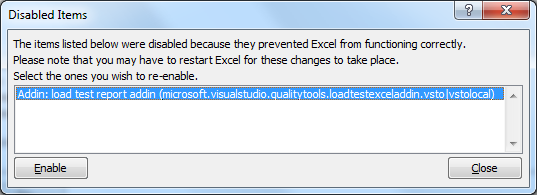
- Close and reopen excel