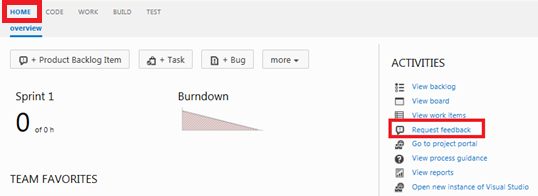by XDK
29. October 2015 09:44
Exception:
- Conflict Type: TFS item not found conflict type
- Description: This is possible if the item is destroyed or the user does not have read access
Explanation:
I encountered the above conflict while syncing the team project source code folders\files using migration tools such as Timely Migration and TFS integration platform tools. The sync failed for specific folders and files.
Solution:
After debugging sync issue, found the read permission for the project collection service account was explicitly set to deny on specific project folders which was blocking the sync.
Make sure the account you use for sync don’t have any permissions set to DENY related to source control activities
by XDK
22. October 2015 13:25
Explanation:
You cannot associate work item with the check-in using tf.exe command line utility from Visual Studio command tools.
Workaround:
You can use the tf.exe from Team Explorer Everywhere to associate work item with the check-in.
tf checkin ItemSpec -associate:WorkItemIds
by XDK
22. October 2015 09:23
Solution:
You can query the Job details tables in Tfs_Configuration
Query:
SELECT tbl_JobSchedule.JobId, tbl_JobSchedule.ScheduledTime, tbl_JobSchedule.Interval,
tbl_JobSchedule.TimeZoneId, tbl_JobDefinition.JobName FROM tbl_JobDefinition
RIGHT OUTER JOIN tbl_JobSchedule ON tbl_JobDefinition.JobId = tbl_JobSchedule.JobId
Output:
| JobId |
ScheduledTime |
Interval (Sec) |
TimeZoneId |
JobName |
| C03C29A7-00AE-4E02-94BC-18ACA80E2EA2 |
7/16/08 3:00 AM |
86400 |
UTC |
Team Foundation Server Image Cleanup |
| DD7629E4-66BB-45F9-AD42-2651BD7E56B8 |
7/3/11 8:00 AM |
86400 |
UTC |
Team Foundation Server Send Email Confirmation Job |
| 3C601170-8080-4A7D-B8E7-48E991F80C4A |
7/16/08 3:00 AM |
86400 |
UTC |
Team Foundation Server Application Tier Maintanence Job |
| B1516502-4633-432B-BDB3-74C802C5F2B7 |
7/3/11 9:00 AM |
86400 |
UTC |
Team Foundation Server Send Mail Job |
| 544DD581-F72A-45A9-8DE0-8CD3A5F29DFE |
7/16/08 3:00 AM |
3600 |
UTC |
Team Foundation Server Periodic Identity Synchronization |
| B19DDD28-9A95-42E2-9697-966FD822F1CD |
7/3/11 10:08 PM |
604800 |
UTC |
Prune Registry Audit Log |
| 2ABF4FAB-5E36-4731-9E9F-9694C3CF0592 |
8/23/12 10:08 PM |
86400 |
UTC |
File Container Cleanup |
| 63A78C70-8FE0-4743-BA2D-A00CF8C20FDF |
7/16/08 3:00 AM |
86400 |
UTC |
Security Identity Cleanup Job |
| 7A3E559E-8EB7-4E90-A4F7-B7A2515D52B9 |
7/3/11 9:00 AM |
86400 |
UTC |
Team Foundation Server Framework File Service Cleanup |
| AF87E4CD-D421-4A24-BF16-D3A68371703E |
7/20/08 3:00 AM |
604800 |
UTC |
Team Foundation Server Database Optimization |
| 8FC76967-DA5D-4D53-937B-E3EFC6AF0FCB |
7/16/08 3:00 AM |
86400 |
UTC |
Job History Cleanup Job |
| A4804DCF-4BB6-4109-B61C-E59C2E8A9FF7 |
7/3/11 8:00 AM |
86400 |
UTC |
Team Foundation Server Event Processing |
| AD9C60AE-5BF0-4AC0-BE56-F2988088859A |
7/16/08 3:00 AM |
86400 |
UTC |
Team Foundation Server Activity Logging Administration |
| 81A90003-CA23-4E55-9320-F956F62A2477 |
7/16/08 3:00 AM |
86400 |
UTC |
Team Foundation Server Data Maintanence |
by XDK
21. October 2015 20:47
Solution:
You need to fill all the required fields in the feedback form to enable the activity buttons such as Back,Preview and Send.
The required fields in the form are marked in yellow
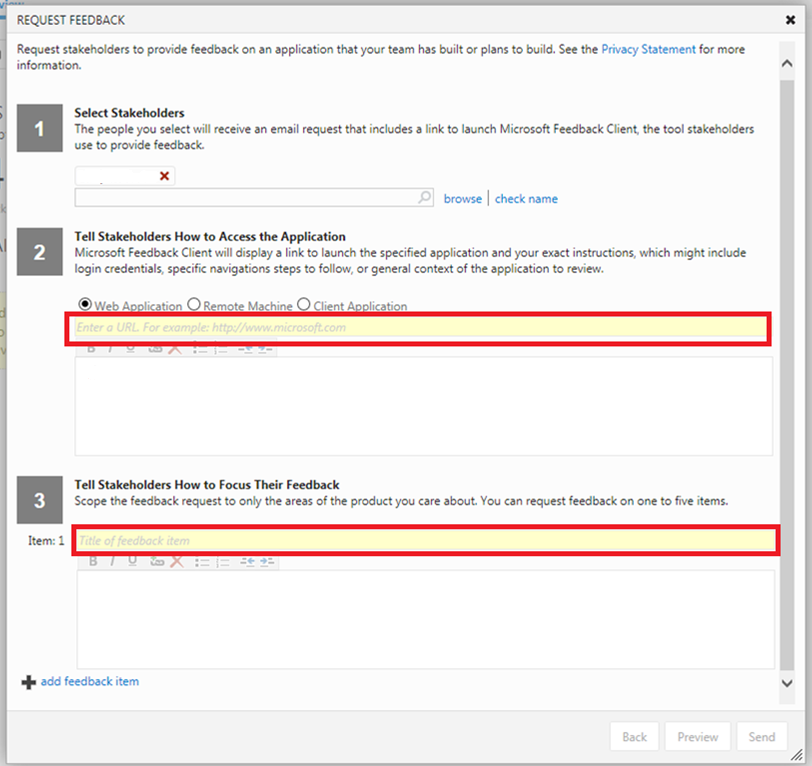
by XDK
21. October 2015 20:39
Solution:
- Open TFS team project's web access
- On the Home page click on Request feedback under Activities