by XDK
2. March 2016 18:53
Workaround:
- Delete the registered build process template in the collection database
use <Collection database>;
delete from tbl_BuildProcessTemplate where ProcessTemplateID = 'updated Process Template ID';
- Create the build definition again
by XDK
26. February 2016 13:54
Solution:
You may query the TFS cube thru excel to pull the information. Select the fields and configure as shown in the below screenshot.
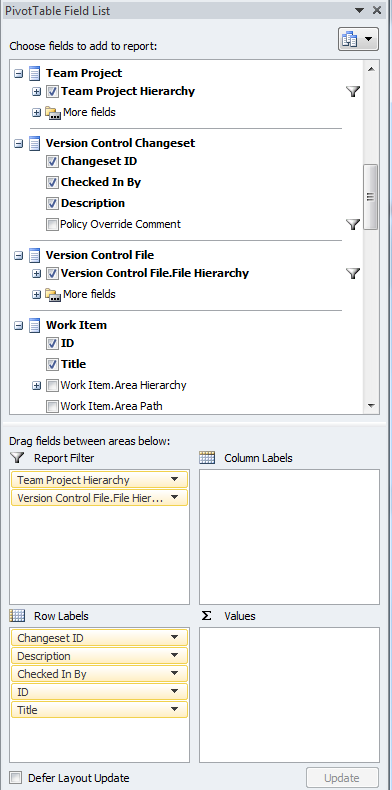
by XDK
18. February 2016 09:13
Explanation:
AcceptYours - Local version is to be used for merge
AcceptTheirs - Server version is to be used for merge
AcceptMerge - Resolve conflict by doing manual merge
by XDK
11. January 2016 12:49
Solution:
"Find by Status" and "Find by Wildcard" plug-ins are from TFS power tools. You need to install TFS power tools to gain access to "Find by Status" and "Find by Wildcard" menus.
by XDK
31. December 2015 09:30
Exception:
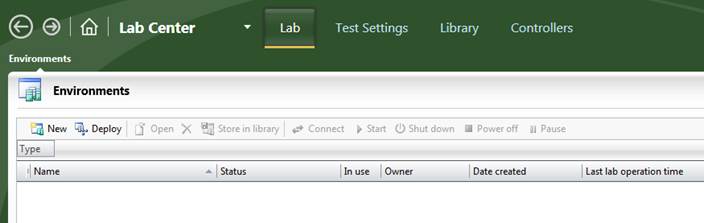
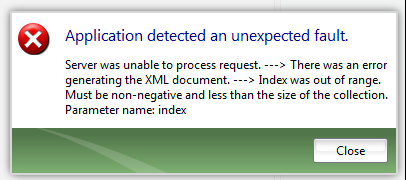
Explanation:
This exception may appear when the lab environments exist with no lab systems.
Workaround:
- Open Microsoft SQL Server Management Studio.
- Connect to the TFS collection database where your team project exist.
- Run the following SQL query to identify the lab environments with no lab systems:
Select le.LabEnvironmentId from LabEnvironment le where le.PartitionId = 1 And NOT EXISTS (Select * From LabSystem ls where ls.LabEnvironmentId = le.LabEnvironmentId AND ls.PartitionId = 1)
- Note the Id's of the lab environment with no lab systems.
- Remove all lab environments with no lab systems, by using the following SQL command for each lab environment IDs:
Exec DeleteLabEnvironment @PartitionId = 1, @labEnvironmentId = <Lab Environment ID>, @namespaceGuid = N'9E4894C3-FF9A-4EAC-8A85-CE11CAFDC6F1', @deleteTestMachines = 1, @pendingOperationId = Null