by XDK
3. February 2013 19:09
Explanation:
TFS store date & time as the UTC time in DB to work across the regions. Visual Studio will translate the date to the time zone of the client but Web Access follows the server time zone setting by default
by XDK
2. February 2013 13:15
Explanation
TFS Service account requires the follwoing permissions on TFS - Share Point DBs
| APP |
Database |
Roles & Permissions |
| SQL Server System |
Master |
Public and TFSExecRole |
| TFS |
Configuration |
Public and TFSExecRole |
| TFS |
Collection |
Public, db_datareader, db_datawriter, db_owner and TFSExecRole |
| TFS |
Warehouse |
Public, TFSExecRole and TfsWarehouseDataReader |
| SharePoint |
Configuration |
Public and db_owner |
by XDK
25. January 2013 14:20
The treepath field type supports only system.areapath and system.iterationpath and cannot be used for the custom fields. It’s a limitation
by XDK
24. January 2013 10:34
Explanation
Any time a pending change is made to an item, the file types list is checked to see if the extension requires automatic locking at checkout. The idea behind automatic locking is that some file types (images, for example) are hard to merge, and that it may be beneficial to keep two people from working on the same item at the same time.
Workaround
The list of file extensions is configurable through the Team Explorer by right-clicking the root (server) node and selecting Team Foundation Server Settings → Source Control File Types.
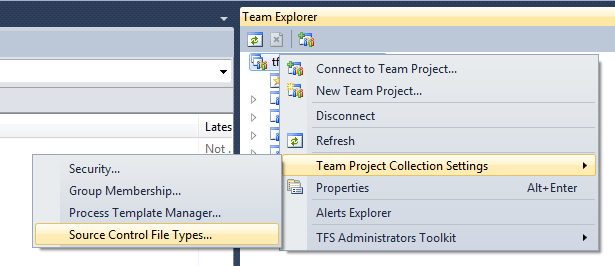
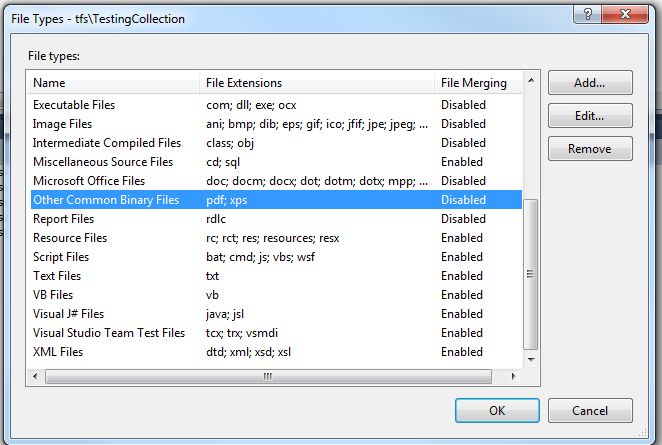
To disable automatic locking by file type, you can find the file extension you're interested in, click Edit... and check the box for "Enable file merging and multiple checkout."
by XDK
15. January 2013 11:59
Solution
Performance Monitor Security settings
The test controller account must be in the Performance Monitor Users group of all machines performance data will be read from. User who is trying to access performance data (locally/remotely) should be part of ”Performance Monitor Users” and “Performance Log Users”. If there are not much security concerns make the user part of Local “Administrators” group which will ensure full access on the machine.
Load test timeout settings
If permission levels are all fine. But still you are still running into the same issue. That means you have to set load test’s performance counter initialization time out settings. But where to do that? as there is no provision to do it though VS IDE. For that you have to do some manual configurations in load test’s hosting process’s configuration file. Now this configuration file is different for VS 2008 and VS 2010. Following are the details on that.
For Visual Studio 2008, open the file VSTestHost.exe.config in the folder C:\Program Files\Microsoft Visual Studio 9.0\Common7\IDE
OR
For Visual Studio 2010, open the file Devenv.exe.config in the folder C:\Program Files\Microsoft Visual Studio 9.0\Common7\IDE
AND then add following entries to it. That will solve the timout issue.
<appSettings>
<add key=”LoadTestCounterCategoryReadTimeout” value=”60000″/>
<add key=”LoadTestCounterCategoryExistsTimeout” value=”60000″/>
</appSettings>