by XDK
9. October 2015 10:06
Solution:
Add the following property value pair to the MSBuild arguments field in the Build definition.
/p:OutDir=$(build.stagingDirectory)
by XDK
9. October 2015 08:31
Issue:
The uppercase value entered for a Work Item field is displayed as lowercase once the Work Item template is deployed.
Example:
The N/A value is displayed as n/a
Explanation:
The custom values defined in the Work Item templates are stored in the collection database table named Constants
SELECT [ConstID],[DisplayPart],[String] FROM [Tfs_DefaultCollection].[dbo].[Constants] where DisplayPart = 'N/A
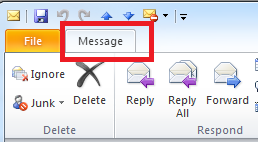
Workaround:
Manually update the DisplayPart data to required case letter.
Update [Tfs_DefaultCollection].[dbo].[Constants] set [DisplayPart] = 'N/A' where [ConstID] = '7777'
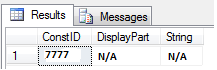
Warning: Manipulating TFS tables directly is neither recommended nor supported and might corrupt the database leading to unrecoverable state.
by XDK
8. October 2015 20:18
Details:
|
|
Destination |
Protocol Name |
Protocol Type |
Default Ports |
| Client Environment |
|
|
|
|
| Team Foundation Server Client |
TFS App Tier(s) or Load balanced |
HTTP / HTTPS |
TCP |
8080 / 443 |
| Team Foundation Server Client |
TFS Proxy |
HTTP |
TCP |
8081 |
| TFS Proxy |
TFS App Tier(s) or Load balanced |
HTTP / HTTPS |
TCP |
8080 / 443 |
| Build Environment |
|
|
|
|
| Build Controller |
TFS App Tier(s) or Load balanced |
HTTP / HTTPS |
TCP |
8080 / 443 |
| Build Agent |
TFS App Tier(s) or Load balanced |
HTTP / HTTPS |
TCP |
8080 / 443 |
| Build Controller |
Build Agent |
SOAP over HTTP |
TCP |
9191 |
| Build Agent |
Build Controller |
SOAP over HTTP |
TCP |
9191 |
| TFS App Tier(s) / Load balanced |
Build Agent |
SOAP over HTTP |
TCP |
9191 |
| Test Environment |
|
|
|
|
| TFS App Tier(s) / Load balanced |
Test Controller |
.NET Remoting |
TCP |
6901 |
| Test Controller |
TFS App Tier(s) or Load balanced |
HTTP / HTTPS |
TCP |
8080 / 443 |
| Test Controller |
Test Agent |
.NET Remoting |
TCP |
6910 |
| Test Agent |
Test Controller |
.NET Remoting |
TCP |
6901 |
| Data Tier, TFS warehouse , SSAS & SSRS |
| TFS App Tier(s) / Load balanced |
Data Tier(s) or Cluster |
MS-SQL |
TCP |
1433 |
| TFS App Tier(s) / Load balanced |
TFS Warehouse SQL Server |
MS-SQL |
TCP |
1433 |
| TFS App Tier(s) / Load balanced |
Data Tier(s) or Cluster |
MS-SQL |
TCP |
1433 |
| TFS App Tier(s) / Load balanced |
Reporting Services |
HTTP |
TCP |
80 |
| Team Foundation Server Client |
Reporting Services |
HTTP |
TCP |
80 |
| Data Tier(s) / Cluster |
Analysis Services |
MS-AS |
TCP |
2382 or 2383 |
| Collaboration Environment |
|
|
|
|
| TFS App Tier(s) / Load balanced |
SharePoint Server |
HTTP |
TCP |
80 / 17012 |
| SharePoint Server |
Data Tier(s) or Cluster |
MS-SQL |
TCP |
1433 |
| Team Foundation Server Client |
Share Point Portal |
HTTP |
TCP |
80 |
by XDK
8. October 2015 19:34
Explanation:
Yes. The TFS service account can be non interactive. But the account which is used to install and configure should be interactive and should have the following permissions.
- Local admin on the TFS Server
- SysAdmin on SQL Server
The interactive admin account used to install and configure the TFS will grant the necessary permissions to the non interactive Service account
by XDK
27. September 2015 18:11
Solution:
1. Open Command Prompt.
2. Type:
ipconfig /flushdns
7be8ba6d-9226-44f1-a2aa-b1033dbb9a42|0|.0|96d5b379-7e1d-4dac-a6ba-1e50db561b04
Tags: Commands
General