by XDK
18. November 2015 10:00
Explanation:
The mentioned error occur when the TFS URL is not properly configured for client access.
You can figure out the invalid URL location of the image by right-click --> Properties on the image in the Work Item field
Solution for Web Access client
- Log on to TFS app tier
- Open "TFS Administartion Console"
- Select "Application Tier" node
- Check whether the "Notification URL" in the "Application Tier Summary" is configured with FQDN.
- If not configure as expected, then configure the URL with FQDN by clicking on "Change URL" as follows
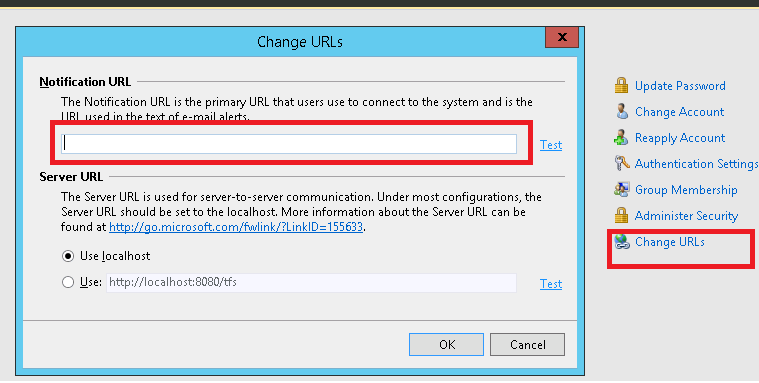
Solution for Visual Studio IDE
- Close all Visual Studio IDE and IE instances
- Open IE.
- Add *.<your TFS domain>.com to the local intranet settings
-
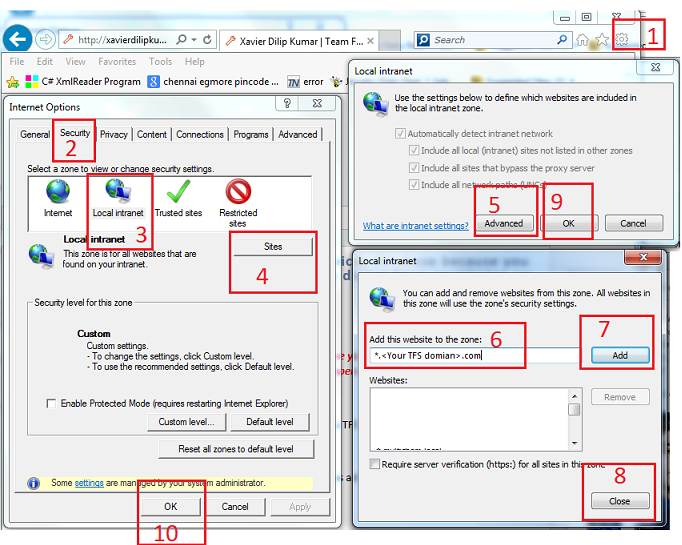
- Open Visual Studio IDE to verify the missing image
by XDK
3. November 2015 07:54
Exception:
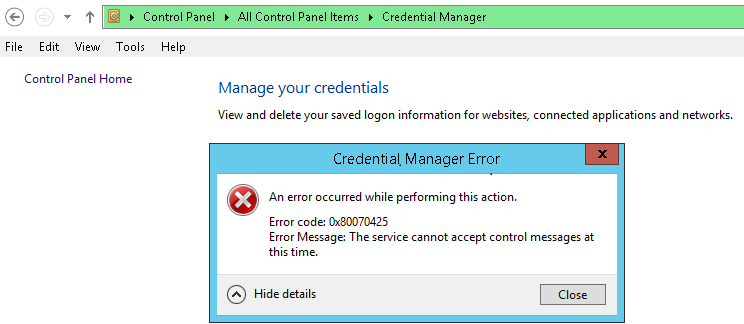
Explanation:
I got the above exception while accessing the "Manage your credential" in Control Panel --> User Accounts.
Solution:
This exception occur when "Credential Manager" in windows services is stopped. Start "Credential Manager" in windows services to resolve the issue.
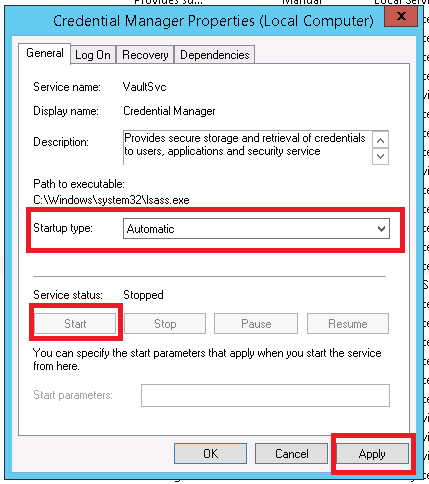
ad26f9c4-425e-4751-8f00-5d2fef953034|0|.0|96d5b379-7e1d-4dac-a6ba-1e50db561b04
Tags:
General
by XDK
31. October 2015 07:17
Explanation:
Alert details are stored in tbl_EventSubscription table in the collection databases.
Following query will list all alert details
USE Tfs_DefaultCollection
SELECT subuser.AccountName,subuser.DisplayName,MailAddress,alert.EventType,alert.Expression,alert.Address
FROM tbl_EventSubscription alert
JOIN Tfs_Configuration.dbo.tbl_identity subuser
ON subuser.Id = alert.SubscriberId
by XDK
29. October 2015 09:44
Exception:
- Conflict Type: TFS item not found conflict type
- Description: This is possible if the item is destroyed or the user does not have read access
Explanation:
I encountered the above conflict while syncing the team project source code folders\files using migration tools such as Timely Migration and TFS integration platform tools. The sync failed for specific folders and files.
Solution:
After debugging sync issue, found the read permission for the project collection service account was explicitly set to deny on specific project folders which was blocking the sync.
Make sure the account you use for sync don’t have any permissions set to DENY related to source control activities
by XDK
22. October 2015 13:25
Explanation:
You cannot associate work item with the check-in using tf.exe command line utility from Visual Studio command tools.
Workaround:
You can use the tf.exe from Team Explorer Everywhere to associate work item with the check-in.
tf checkin ItemSpec -associate:WorkItemIds