by XDK
13. February 2015 07:46
Exception:
MSBUILD : error MSB4016: The build stopped unexpectedly because the "WorkflowCentralLogger" logger failed unexpectedly during initialization. TF400324: Team Foundation services are not available from server <TFS Server>.Technical information (for administrator):The proxy name could not be resolved: <Proxy Server>
Work Around:
Perform the following steps on Build controller & agent
1. Clean user cache
- To clear the TFS client cache, delete all the contents under “C:\Users\[User]\AppData\Local\Microsoft\Team Foundation\”
2. Reboot
by XDK
12. February 2015 08:03
Warning
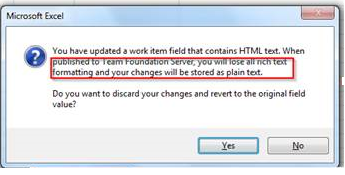
Explanation:
Team Foundation Server doesn't allow editing the actual HTML out of the fields. The text typed in Excel would be published without any of its HTML tags and that is the reason that it lost its formatting.
Following link has the reason why Microsoft wouldn't allow HTML editing
http://visualstudio.uservoice.com/forums/121579-visual-studio/suggestions/2680660-add-html-field-editing-to-excel-for-work-items
by XDK
4. February 2015 12:27
Exception:
"Error: Access Denied" appears. User cannot upload the .SWF file".
Explanation:
Users with contributor permissions are prevented from uploading files with extensions ASPX,MASTER,XAP,SWF,JAR,ASMX,ASCX,XSN and XSF
Solution:
1. Provide "design" permission to the users trying to upload the restricted extensions
2. These restricted extensions are listed in the WebFileExtensions property of the WebApplication. The WebFileExtensions property can be programatically edited as follows
PowerShell script to list the WebFileExtensions property
$WebApp = Get-SPWebApplication https://<SharePoint Site Collection URL>/
$Extensions = $WebApp.WebFileExtensions
$Extensions | ForEach-Object {Write-Host $_}
PowerShell script to remove the .swf restriction from the WebFileExtensions property
$WebApp = Get-SPWebApplication http://<SharePoint Site Collection URL>/
$Extensions = $WebApp.WebFileExtensions
$Ext = $Extensions.Remove("swf")
$WebApp.Update()
edfa1c08-1a03-4b32-8a0a-482293f2f982|0|.0|96d5b379-7e1d-4dac-a6ba-1e50db561b04
Tags: SharePoint
SharePoint
by XDK
4. February 2015 09:20
Solution:
Following are the steps to configure TFS alerts via a text message
1.Open team project alerts page :
http://<TFS SERVER>:8080/tfs/<COLLECTION NAME>/<PROJECT NAME>/_admin/_alerts
2.Enter cell phone number @ your carrier’s email in "send to" field to the existing or new alerts.
Send To: T-MobileNumber@tmomail.net
Carrier Email to SMS gateway
Alltel : Your Mobile Number@message.alltel.com AT&T : Your Mobile Number@txt.att.net Boost Mobile : Your Mobile Number@myboostmobile.com Sprint : Your Mobile Number@messaging.sprintpcs.com T-Mobile : Your Mobile Number@tmomail.net US Cellular : Your Mobile Number@email.uscc.net Verizon : Your Mobile Number@vtext.com Virgin Mobile : Your Mobile Number@vmobl.com
by XDK
30. January 2015 07:02
Solution:
1. Open Notepad.
2. Edit the file with the following details
<Browser Name="Internet Explorer 11.0" MaxConnections="6"> <Headers> <Header Name="User-Agent" Value="Mozilla/5.0 (Windows NT 6.3; Trident/7.0; rv:11.0) like Gecko" /> <Header Name="Accept" Value="*/*" /> <Header Name="Accept-Language" Value="{{$IEAcceptLanguage}}" /> <Header Name="Accept-Encoding" Value="GZIP" /> </Headers></Browser>
3. Save the file as "IE11.browser" under "C:\Program Files (x86)\Microsoft Visual Studio <Version>\Common7\IDE\Templates\LoadTest\Browsers"