by XDK
29. April 2016 06:37
Exception:
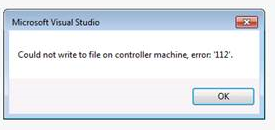
Solution:
This error may occur when the Test Controller and Agents runs out disk space. Try to clean up the disk to gain free space or add extra space to the drive.
by XDK
22. April 2016 09:07
Explanation:
You can build the Visual Studio 2012 later versions in TFS 2012 build environment by configurating the 'ToolPath' property in the TFS 2012 build xaml file.
Solution:
Open the TFS 2012 build xaml file with the same Visual Studio version (i.e VS 2012) to edit the 'ToolPath' property as below and save the xaml to build.
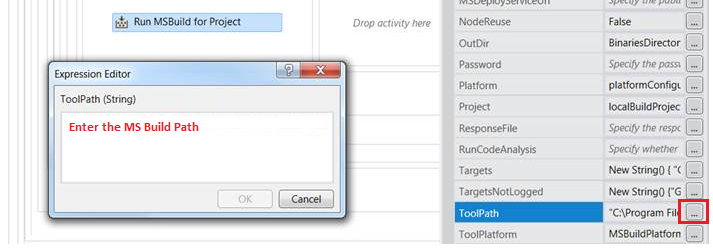
Visual Studio 2012 ToolPath
On 32-bit machines : C:\Program Files\MSBuild\12.0\bin
On 64-bit machines : C:\Program Files (x86)\MSBuild\12.0\bin
Visual Studio 2015 ToolPath
On 32-bit machines : C:\Program Files\MSBuild\14.0\bin
On 64-bit machines : C:\Program Files (x86)\MSBuild\14.0\bin
by XDK
15. March 2016 13:09
Exception:
Microsoft.TeamFoundation.Migration.Toolkit.ErrorManagement.MissingErrorRouterException: Runtime error does not meet the error routine policy and there is no conflict manager to log a conflict. ---> System.Data.UpdateException: An error occurred while updating the entries. See the InnerException for details. ---> System.Data.SqlClient.SqlException: XML parsing: line 1, character 78999, illegal xml character
Explanation:
This error might occur when stacktraces are pasted directly into the HTML fields in the work item. In my case, the stacktraces with illegal characters were in Repro Steps field.
Workaround:
I ignored the work items which were causing the failure using the below clause in the migration query.

And processed the ignored work items manually.
by XDK
15. March 2016 09:50
Exception:
An error occurred within the report server database. This may be due to a connection failure, timeout or low disk condition within the database. For more information about this error navigate to the report server on the local server machine, or enable remote errors
Workaround:
Changing the data files 'auto growth' property from restricted to unrestricted resolved the issue.
- Connected to the database server thru Microsoft SQL Server Management Studio
- Right click on the database
- Select properties
- Select files
- Click on ellipses buttons
- Select "unrestricted File Growth"
- Click OK
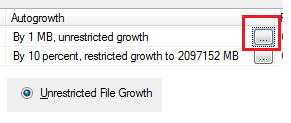
by XDK
2. March 2016 18:53
Workaround:
- Delete the registered build process template in the collection database
use <Collection database>;
delete from tbl_BuildProcessTemplate where ProcessTemplateID = 'updated Process Template ID';
- Create the build definition again