by XDK
17. July 2015 09:28
Solution:
1. Open Command prompt with "Run as Administrator" permission
2. Change directory to your SQL server setup/install folder
3. Execute the follwoing command
setup /ACTION=editionupgrade /INSTANCENAME=SQLEXPRESS /PID=XXXXX-XXXXX-XXXXX-XXXXX
- INSTANCENAME - Existing SQL EXPRESS instance you want to upgrade
- PID - Product Key
3aa6539e-d86d-4c8f-a25c-4eb1bd3fa60e|0|.0|96d5b379-7e1d-4dac-a6ba-1e50db561b04
Tags:
SQL Server
by XDK
14. May 2015 06:52
Explanation:
Ensure the proxy settings are set correct. You may face TFS connection issues when the proxy settings
have changed or are incorrect.
Note: The .NET and Visual Studio use the proxy settings from Internet Explorer
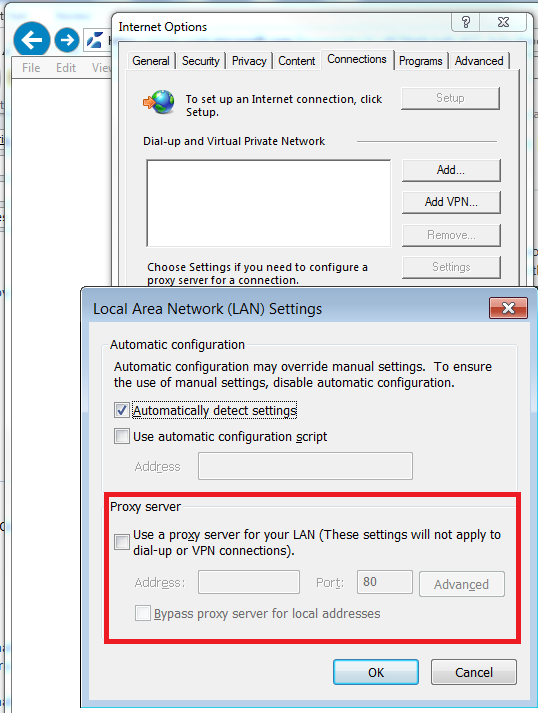
by XDK
12. May 2015 07:24
Exception:
TF400167 : Installation failed for the package (tfs_sharePointExtensionsCoreRes_X64)
with thw follwoing status 0x80070652, restart state 00x0. Error : Installation failed.
Check individual package installation errors for more information.
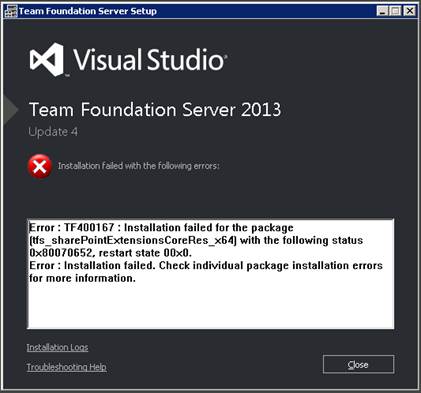
Explanation:
The above exception occurred while installing or upgrading the build environment to TFS 2013 update 4.
Workaround:
Delete the folders and files under "C:\program Data\Package cache" directory and start the install again.
by XDK
6. May 2015 13:35
Exception:
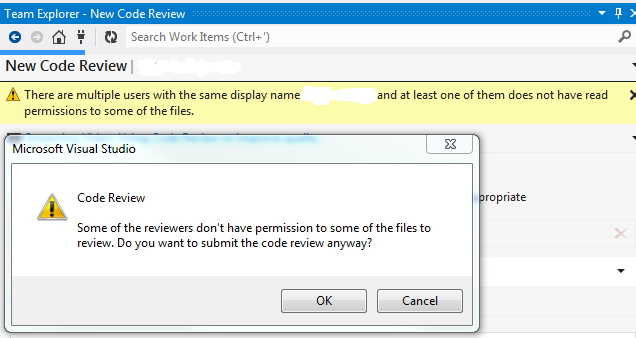
Explanation:
The above warning message is reproducible when the users have duplicate display names in Tfs_Configuration’s identity table.
Workaround:
Change the display name in TFS profile.
1. Navigate to Web Access and load a Team Project that has the Display Name you want to change.
2. Navigate to the Administration page by selecting Administer Settings option on the top right hand corner of the Web Access page.

3. Click on the drop down arrow next to your name
4. Select "USER PROFILE"
5. Click Edit to modify your Display Name.
6. Click "Save changes" button.
by XDK
28. April 2015 18:11
Explanation:
TFS cube gets refreshed 2 hours once. You should have at least one work item assigned to the specific area or iteration path to get reflected in the cube or available in the report.