by XDK
18. February 2016 09:13
Explanation:
AcceptYours - Local version is to be used for merge
AcceptTheirs - Server version is to be used for merge
AcceptMerge - Resolve conflict by doing manual merge
by XDK
31. December 2015 09:09
Exception:
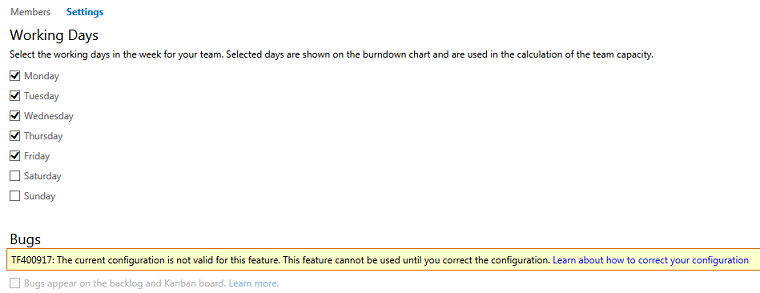
Explanation:
The “Bug on the Backlog” feature is invalid for the projects that uses scrum process template. Bugs have always been on the backlog for scrum teams. This feature will be enabled or valid only for the projects created using MSF Agile and MSF CMMI process templates.
by XDK
23. December 2015 22:08
Solution:
Execute the following SQL script on the Tfs_Configuration database to remove the SCVMM setting:
Update [Tfs_Configuration].dbo.tbl_RegistryItems set RegValue = ' ' where ChildItem like 'VmmServerName%'
Update [Tfs_Configuration].dbo.tbl_RegistryItems set RegValue = ' ' where ChildItem like 'DnsSuffix%'
Update [Tfs_Configuration].dbo.tbl_RegistryItems set RegValue = ' ' where ChildItem like 'IPBlock%'
by XDK
16. December 2015 18:06
Exception:
TF208101: You cannot access the Analysis Services database because you have specified alternative credentials and you do not have permission on your computer to impersonate another user
Explanation:
The TF208101 error occur when trying to create Excel Reports from a TFS query using Visual Studio IDE
Solution:
- Right-click the visual Studio IDE icon or shortcut, and then click Run as administrator.
- Export the work item query to excel.
by XDK
18. November 2015 10:00
Explanation:
The mentioned error occur when the TFS URL is not properly configured for client access.
You can figure out the invalid URL location of the image by right-click --> Properties on the image in the Work Item field
Solution for Web Access client
- Log on to TFS app tier
- Open "TFS Administartion Console"
- Select "Application Tier" node
- Check whether the "Notification URL" in the "Application Tier Summary" is configured with FQDN.
- If not configure as expected, then configure the URL with FQDN by clicking on "Change URL" as follows
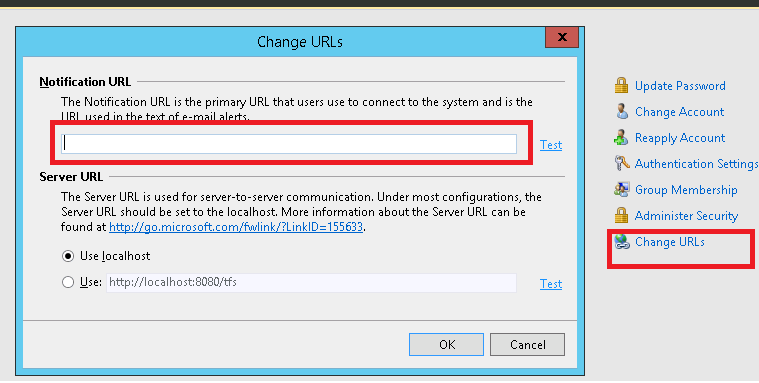
Solution for Visual Studio IDE
- Close all Visual Studio IDE and IE instances
- Open IE.
- Add *.<your TFS domain>.com to the local intranet settings
-
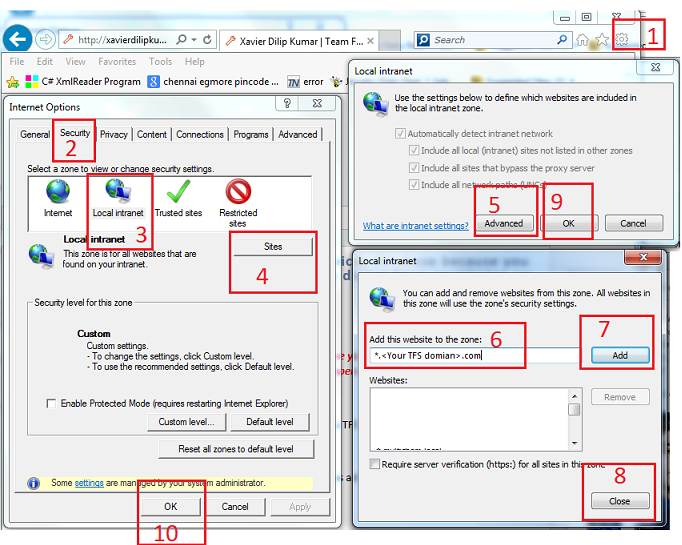
- Open Visual Studio IDE to verify the missing image