by XDK
28. June 2012 18:37
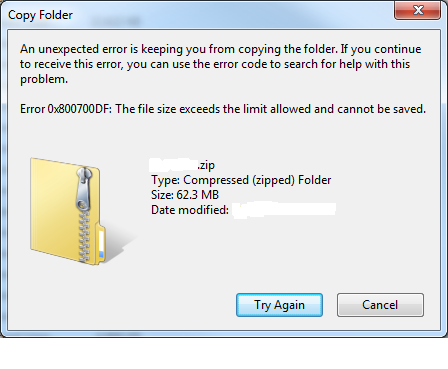
Solution
Increase the SharePoint Upload Limit via Central Administration
Open Central Administration --> “Manage Web Applications” --> Select desired web application row (don’t click on the title, just select) -->
“General Settings” in the ribbon --> Under Maximum Upload Size, change the setting to the desired value (e.g. 150 MB) --> “OK”
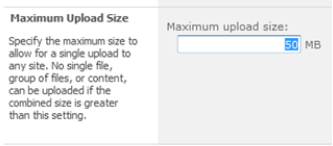
If the problem still exist, Apply the following settings in your local box from where you are trying to upload/download the files
1. Click Start, click Run, type regedit, and then click OK.
2. Locate and then click the following registry subkey: HKEY_LOCAL_MACHINE\SYSTEM\CurrentControlSet\Services\WebClient\Parameters
3. In the right pane, right-click the FileSizeLimitInBytes value, and then click Modify (Note: If you cannot see the FileSizeLimitInBytes value,right-click the blank space in the right pane, click New, click DWORD Value, type FileSizeLimitInBytes, and then click OK).
4. In the Edit DWORD Value box, click to select the Decimal option. In the box under Value data, type a value that is larger than the size of the file that you want to download. Click OK. (Note The default value for the file size limit is 50000000 bytes.)
5. Quit Registry Editor. Restart the box.