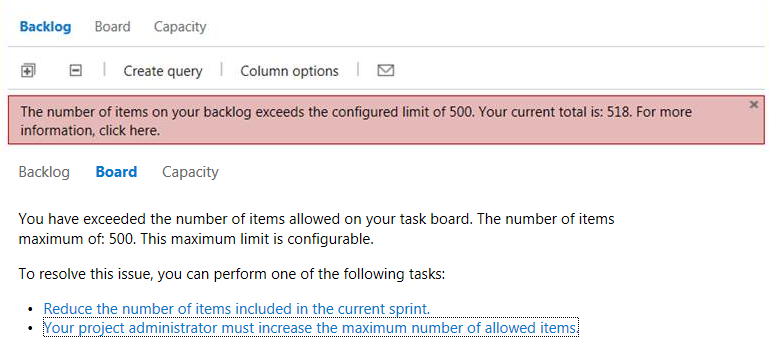
Explanation:
The default display limit for the task board is 500 tasks.For performance reasons, the task board is restricted to display a maximum of 500 work items. When you open the task board, all work items are loaded into cache. so changing the limit increases the memory demand on your clients and might cause issues. Limiting the number of work items may yield quicker load times
Work Around:
You can modify the process template to increase the limit.
For TFS 2012, edit Agileprocessconfig.xml
For TFS 2013, edit ProcessConfiguration.xml
Step 1: Export Agileprocessconfig.xml from the team project
witadmin exportagileprocessconfig /collection:"http://tfs:8080/tfs/DefaultCollection"
/p:DefaultProject /f:"c:\Agileprocessconfig.xml"
Step 2: Add a attribute "workItemCountLimit" to the <IterationBacklog> element as below
<?xml version="1.0" encoding="utf-8"?>
<AgileProjectConfiguration>
<IterationBacklog workItemCountLimit="1000">
<Columns>
<Column width="50" refname="Microsoft.VSTS.Scheduling.Effort" />
<Column width="400" refname="System.Title" />
<Column width="100" refname="System.State" />
<Column width="100" refname="System.AssignedTo" />
<Column width="50" refname="Microsoft.VSTS.Scheduling.RemainingWork" />
</Columns>
</IterationBacklog>
<ProductBacklog>
<AddPanel>
<Fields>
<Field refname="System.Title" />
</Fields>
</AddPanel>
<Columns>
<Column width="400" refname="System.Title" />
<Column width="100" refname="System.State" />
<Column width="50" refname="Microsoft.VSTS.Scheduling.Effort" />
<Column width="200" refname="System.IterationPath" />
<Column width="200" refname="System.Tags" />
</Columns>
</ProductBacklog>
</AgileProjectConfiguration>
Step 3 : validate your Agileprocessconfig.xml
witadmin importagileprocessconfig /collection:"http://tfs:8080/tfs/DefaultCollection"
/p:DefaultProject /f:"c:\Agileprocessconfig.xml" /v
Step 4: Import Agileprocessconfig.xml to the team project
witadmin importagileprocessconfig /collection:"http://tfs:8080/tfs/DefaultCollection"
/p:DefaultProject /f:"c:\Agileprocessconfig.xml"