by XDK
20. June 2013 05:19
Explanation:
I had this problem when I migrated TFS 2010 collection to TFS 2012 instance and having the collection online on both TFS 2010 and TFS 2012 instances in parallel.
Solution:
To fix the problem, you need to disable the team project portal links either on TFS 2010 or TFS 2012 collection --> Team projects and run the SharePoint repair on the APP TIER using TFS administration console.
Following are the steps I followed to fix the error in TFS 2012 instance
1. Open Team Explorer in Visual Studio --> Connect to TFS 2010 instance --> Select the team project that needs the fix --> goto "Portal Settings" --> Unchecked the "Enable Team Project Portal checkbox" --> click OK
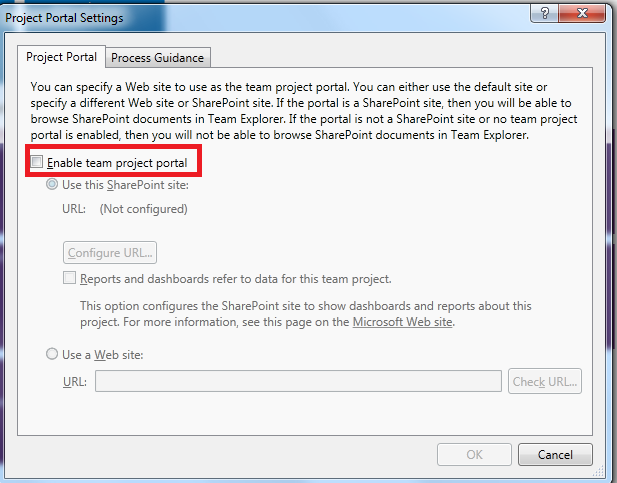
2. Login to TFS 2012 App Tier --> Open TFS Administration console --> Select "Share Point Web Applications" --> Select the SharePoint URL --> click "Repair Connection" --> Repair option
All the permissions and connections to the team projects Share point sites should succeed.
(Optional)
3. Login to TFS 2010 App Tier --> Open TFS Administration console --> Select "Share Point Web Applications" --> Select the SharePoint URL --> click "Repair Connection" --> Repair option
All the permissions and connections to the team projects Share point sites should succeed.
by XDK
4. February 2013 14:55
Errors:
TF262600: This SharePoint site was created using a site definition that requires data from Team Foundation Server. However, the site is not currently associated with data for a team project. To ensure that this site functions correctly, you must configure a team project to refer data for that project to this site. For more information, see this topic on the Microsoft Web site: How to: Add a Team Project Portal.
This site doesn't have a default Team Project. You can explicitly select a specific Team Project.
This web part is not configured properly. Click here to configure web part in tool pane.
Explanation
This issue was caused by missing permissions for the [TEAM FOUNDATION]\SharePoint Web Application Services group to the team project. I get into the issue whenever I detach and attach the same collection (side by side) to different TFS App tiers for testing/R&D
Soultion
1) Add and grant READ permission for [TEAM FOUNDATION]\SharePoint Web Application Services group to the affected team projects.
2) use tfsredirect.aspx to refresh the cache
http://SharePointServer/sites/CollectionName/TeamProjectName/
_layouts/TfsRedirect.aspx?tf:type=webaccess&tf:test=1&tf:clearcache=1
Note : This page should not return any errors and the value for TeamFoundation.Temp.LastRefreshDate should include the current date.
3) Repair the connections between TFS and SP
- Open the Team Foundation Server Administration Console
- Expand the Application Tier in question (the one hosting the Team Project Collection and Team Project with the problem)
- Highlight the SharePoint Web Applications node.
- In the SharePoint Web Applications list, highlight the appropriate connection and then click "Repair Connection"
by XDK
28. June 2012 18:37
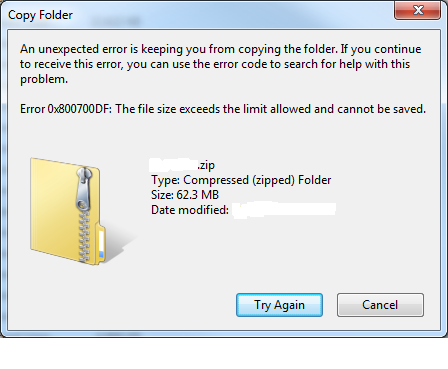
Solution
Increase the SharePoint Upload Limit via Central Administration
Open Central Administration --> “Manage Web Applications” --> Select desired web application row (don’t click on the title, just select) -->
“General Settings” in the ribbon --> Under Maximum Upload Size, change the setting to the desired value (e.g. 150 MB) --> “OK”
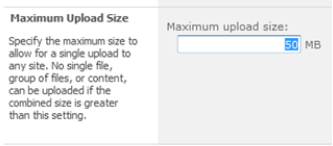
If the problem still exist, Apply the following settings in your local box from where you are trying to upload/download the files
1. Click Start, click Run, type regedit, and then click OK.
2. Locate and then click the following registry subkey: HKEY_LOCAL_MACHINE\SYSTEM\CurrentControlSet\Services\WebClient\Parameters
3. In the right pane, right-click the FileSizeLimitInBytes value, and then click Modify (Note: If you cannot see the FileSizeLimitInBytes value,right-click the blank space in the right pane, click New, click DWORD Value, type FileSizeLimitInBytes, and then click OK).
4. In the Edit DWORD Value box, click to select the Decimal option. In the box under Value data, type a value that is larger than the size of the file that you want to download. Click OK. (Note The default value for the file size limit is 50000000 bytes.)
5. Quit Registry Editor. Restart the box.