by XDK
8. September 2012 20:14

Explanation
The users should have project level permission to label any folders and files in version control using visual studio IDE. The error occurs when team project does not have project users/groups permissions set at project level but its set on folders.
Solution
Add the users/groups permission at project level.
by XDK
20. August 2012 18:58
Workaround:
Delete TeamTest folder under C:\Users\%username%\AppData\Local\Microsoft
by XDK
10. August 2012 20:33
Explanation
Expected behavior in TFS web access as there are no display filter for MS office files. There are only three default display filters configured to open plain text (.CS, .proj etc.) and images on the browser. The display filter is used to display files on the web page. For the other kind of files, TFS web access cannot display them in the web page, instead it provides link for user to download it.
Reference
MimeMap.XML location: C:\Program Files\Microsoft Team Foundation Server 2010\Application Tier\Web Access\Web\App_Data
<Extension name=".doc" content-type="application/msword"/>
<Extension name=".pptx" content-type="application/vnd.ms-powerpoint"/>
<Extension name=".pps" content-type="application/vnd.ms-powerpoint"/>
<Extension name=".pdf" content-type="application/pdf"/>
<Extension name=".docx" content-type="application/msword"/>
by XDK
28. June 2012 18:37
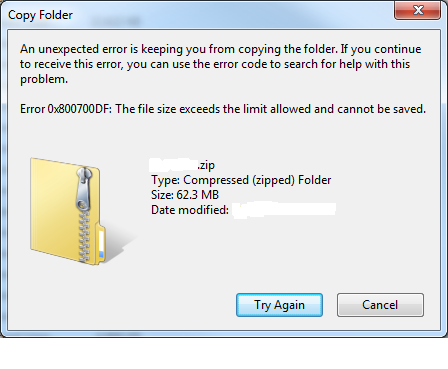
Solution
Increase the SharePoint Upload Limit via Central Administration
Open Central Administration --> “Manage Web Applications” --> Select desired web application row (don’t click on the title, just select) -->
“General Settings” in the ribbon --> Under Maximum Upload Size, change the setting to the desired value (e.g. 150 MB) --> “OK”
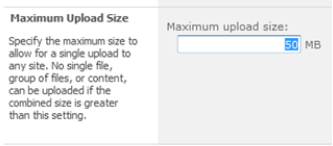
If the problem still exist, Apply the following settings in your local box from where you are trying to upload/download the files
1. Click Start, click Run, type regedit, and then click OK.
2. Locate and then click the following registry subkey: HKEY_LOCAL_MACHINE\SYSTEM\CurrentControlSet\Services\WebClient\Parameters
3. In the right pane, right-click the FileSizeLimitInBytes value, and then click Modify (Note: If you cannot see the FileSizeLimitInBytes value,right-click the blank space in the right pane, click New, click DWORD Value, type FileSizeLimitInBytes, and then click OK).
4. In the Edit DWORD Value box, click to select the Decimal option. In the box under Value data, type a value that is larger than the size of the file that you want to download. Click OK. (Note The default value for the file size limit is 50000000 bytes.)
5. Quit Registry Editor. Restart the box.
by XDK
23. June 2012 13:05
Explanation
VS cache the login credentials for workspace. When we try login with current credentials still it take old credentials from cache
Solution
clear the cache and reload it. Follow below steps to do that:
Step 1: Open VS command prompt.
Step 2: Run below command to clear the local cache.
tf workspaces /remove:*
Step 3: Run below command to set the Owner for respective TFS server
tf workspaces /s:TFS_ServerName
For Windows XP, delete all the contents under:
C:\Documents and Settings\[USER]\Local Settings\Application Data\Microsoft\Team Foundation\
For Windows 7, delete all content under:
C:\Users\[User]\AppData\Local\Microsoft\Team Foundation\