by XDK
25. March 2014 12:24
Explanation:
VS 2012 update 3 failed to install on Windows 7 64 bit OS due to Microsoft Root Certificates
Exception:
"Microsoft Root Certificate Authority 2010 or 2011 is missing and can cause installation failures for some signed packages. For more info, see http://support.microsoft.com/kb/931125."
Solution:
Note: You may see "Update for Root Certificates For Windows XP" in the site page. But the executable work on win 7 and also fix the issue.
- Try to install VS 2013 Update 3 again.
by XDK
25. March 2014 07:35
Explanation:
TFS user was not able to connect to TFS through Eclipse plugin from linux box. TFS connection hangs forever. When I tried to debug, I found the user was not able connect to intranet\internet within Eclipse IDE.
Solution:
Enabled the proxy settings in the Eclipse IDE. Following are the steps
1. Open Eclipse
2. Go to "Windows" --> " Preferences" menu
3. Expand "general"
4. Select "Network Connections"
5. Select "Active Provider" as manual
6. Select " HTTP " --> click "Edit" --> Enter Host as "Your proxy server" and port as "Your proxy server port (usually 80)" --> click "ok" --> click "ok" --> click "apply"
7. Restart "Eclipse"
8. Try connecting to TFS Server.
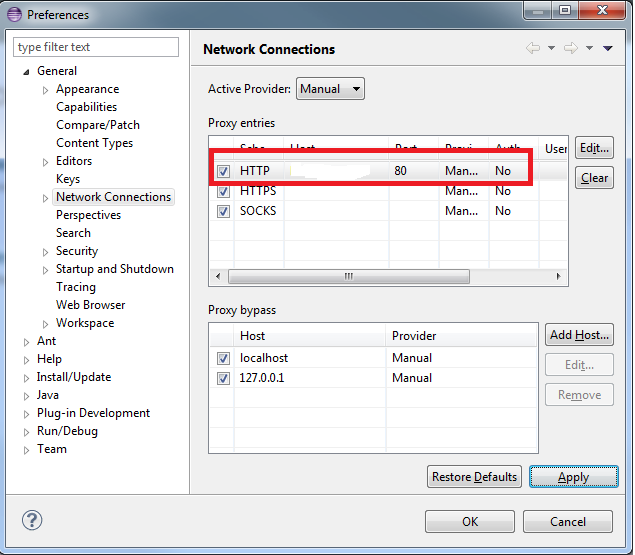
by XDK
18. March 2014 11:33
Solution:
- Open Excel
- Click on “File” --> “Option” menu
- Click on “Add-Ins”
- Search for “Team Foundation Add-in”
- If you see “Team Foundation Add-in” under “Disabled Application Add-in”
- Select “Disabled Items” and click “Go” button
-

- Select “Team Foundation Add-in” and click “Enable”
-
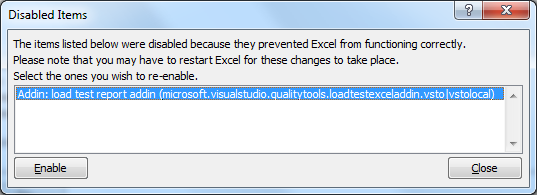
- Close and reopen excel
by XDK
18. March 2014 11:19
Explanation:
Following are the steps to enable trace logs in the build environment
1. On the Build machine (both controller and agent) , copy the attached .config file (TFSBuildServiceHost exe.config (2.25 kb)) to C:\Program Files\Microsoft Team Foundation Server 2010\Tools.
2. Create a new directory named c:\logs and ensure that the account under which the service Visual Studio Team Foundation Build Service Host has write permission on c:\logs.
3. Restart the build controller/agent service (net stop tfsbuildservicehost & net start tfsbuildservicehost).
4. Trace log will be generated under c:\logs
Steps to enable log in the windows event viewer
1. On the Build machine, go to Event Viewer and navigate to the following path:
- Application and Services Logs\Microsoft\Team-Foundation-Server\Build-Services.
2. We want a detailed level tracing:
- Go to the ‘View’ menu and select ‘Show Analytic and Debug Logs’. Once you do that there will be 2 channels available under this event source, Operational and Analytic
** The operational log is always on and provides high-level auditing of failures and events, while the Analytic log is off by default and provides very detailed information about activities in the build machine.
** You can enable the Analytic log, by right click and select Enable Log.
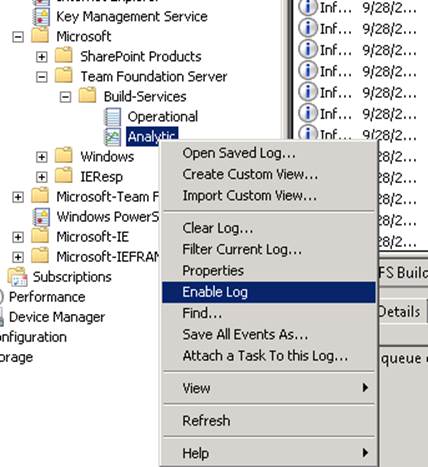
by XDK
11. March 2014 14:04
Workaround:
Execute the "subst" command with no administrator privileges.
subst Z: "C:\Folder 1"
Now you should see the virtual drive in the windows explorer
10a523d6-78f1-4925-8ebd-f05fa4fca898|0|.0|96d5b379-7e1d-4dac-a6ba-1e50db561b04
Tags: Commands
General