by XDK
13. February 2015 07:59
Exception:
Exception Message: TF400324: Team Foundation services are not available from the server.
Technical information (for administrator):
Unable to connect to the remote server (type TeamFoundationServiceUnavailableException)
Exception Data Dictionary:
AgentExecution = False
Work Around:
Perform the following steps on Build controller & agent
1. Clean user cache
- To clear the TFS client cache, delete all the contents under “C:\Users\[User]\AppData\Local\Microsoft\Team Foundation\”
2. Reboot
by XDK
13. February 2015 07:46
Exception:
MSBUILD : error MSB4016: The build stopped unexpectedly because the "WorkflowCentralLogger" logger failed unexpectedly during initialization. TF400324: Team Foundation services are not available from server <TFS Server>.Technical information (for administrator):The proxy name could not be resolved: <Proxy Server>
Work Around:
Perform the following steps on Build controller & agent
1. Clean user cache
- To clear the TFS client cache, delete all the contents under “C:\Users\[User]\AppData\Local\Microsoft\Team Foundation\”
2. Reboot
by XDK
1. November 2014 08:47
Explanation:
This feature is not available in TFS 2013.
Solution:
You can set the verbosity in build definition using MSBuild arguments section in process tab
/flp:verbosity="<verbosity>"
Following are the levels of verbosity that can be set for the ms build output:
· Quiet
· Minimal
· Normal
· Detailed
· Diagnostic
by XDK
18. March 2014 11:19
Explanation:
Following are the steps to enable trace logs in the build environment
1. On the Build machine (both controller and agent) , copy the attached .config file (TFSBuildServiceHost exe.config (2.25 kb)) to C:\Program Files\Microsoft Team Foundation Server 2010\Tools.
2. Create a new directory named c:\logs and ensure that the account under which the service Visual Studio Team Foundation Build Service Host has write permission on c:\logs.
3. Restart the build controller/agent service (net stop tfsbuildservicehost & net start tfsbuildservicehost).
4. Trace log will be generated under c:\logs
Steps to enable log in the windows event viewer
1. On the Build machine, go to Event Viewer and navigate to the following path:
- Application and Services Logs\Microsoft\Team-Foundation-Server\Build-Services.
2. We want a detailed level tracing:
- Go to the ‘View’ menu and select ‘Show Analytic and Debug Logs’. Once you do that there will be 2 channels available under this event source, Operational and Analytic
** The operational log is always on and provides high-level auditing of failures and events, while the Analytic log is off by default and provides very detailed information about activities in the build machine.
** You can enable the Analytic log, by right click and select Enable Log.
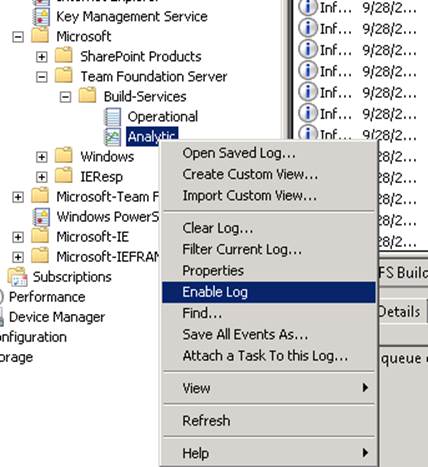
by XDK
29. January 2014 08:39
Solution:
You can override the polling interval by modifying the value in the windows registry.
[HKCU\Software\Microsoft\VisualStudio\10.0\TeamFoundation\Build\BuildNotification\Subscriptions]
(REG_SZ) PollingInterval = "00:02:00"
By default, polling interval is set to "00:02:30" or 2.5 minutes. Modifying this value will result in increased load on your TFS server